Overview
This article will help you create multiple FTP account other than the default. This is useful when working with your multiple developers, as it can provide you access to only the sites they are working on.
Access the FTP Manager
To begin, you will need to log in to your Domains52 control panel.
|
Note: The Advanced tab will load your cPanel. Legacy accounts will feature a horizontal navigation bar at the top of the screen, while Domains52 account users will see a vertical navigation menu on the left-hand side of the screen. |

|
Pro Tip! Legacy accounts will feature a horizontal navigation bar at the top of the screen, while Domains52 account users will see a vertical navigation menu on the left-hand side of the screen. |
Create a New FTP account
Once you have accessed the FTP Accounts page, these steps will explain how to create an FTP account.
- Under the Add FTP Account section, choose your preferred domain name.
- Enter the username in the login field
- Enter the password you would like to use into the Password and Password (Again) boxes.
- Choose the directory you would like the FTP account to have access to.
- This will be filled in automatically with the username you entered.
- This will correspond to a directory on your account.
- If the directory does not exist, it will be created.
- When this FTP account connects, they will be taken to this directory.
- The FTP account will not be able to access anything outside this directory.
- Entering "/" will give this FTP account full access to your files.
5. Select a Quota. You can choose unlimited or enforce a maximum size for this FTP account.
6. Click the Create FTP Account button when finished.
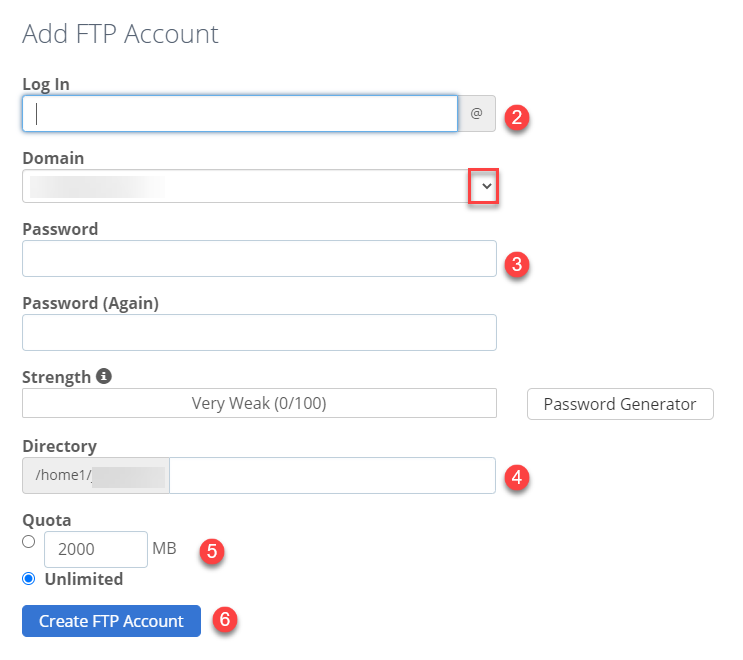
|
For further assistance, you may contact our Chat Support or Phone Support via +922132640236. You may also refer to our Knowledge Base articles to help answer common questions and guide you through various setup, configuration, and troubleshooting steps. |








